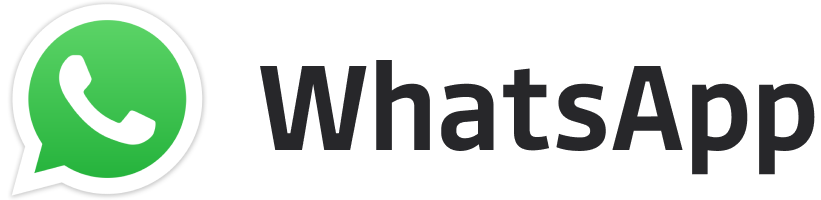Don’t transfer your PUBG Data to Battlegrounds Mobile India before This: A handful of players including prominent YouTubers has got their hands on the beta version of Battlegrounds Mobile India today. Moreover, people who didn’t get access, have downloaded the beta version via external download links.
Now, upon logging into your account, a request for transfer will appear on your screen. But wait, don’t go through the transfer process immediately as many are reporting that their Custom Layout & Sensitivity have not reflected in the new BGMI account even after successfully completing the data migration process. Now, they are at a loss as once you transfer your data to BGMI, you can no longer access the global version of PUBG Mobile.
What is the Solution?
Therefore, to avoid this outcome, you must copy, share or save your Layout & Sensitivity Code before you click on transfer data. Once you have the 19-digit share code, you can just put it in your new account save your old Layout & Sensitivity. This will definitely save you from going through the trouble of memorizing & re-organizing all your settings in the new account.

How to Share your PUBG Mobile Layout & Sensitivity to Battlegrounds Mobile India?
First, you must have access to your PUBG Mobile Global Account.
Step 1: Open PUBG Mobile Global & go to Settings – Controls – Customize.
Step 2: Upon tapping on ‘Customize’ & your Layout will appear on the screen. Tap on ‘Layout *no.*‘ just under the ‘TPP’ option to open the Cloud Layout Management.

Step 3: Tap on ‘Share’ for the Layout you want to transfer.

Step 4: Copy, Share or Save the Code that appears in a dialogue box.

Step 5: Open Battlegrounds Mobile India app. Complete the data transfer process, then go to Settings – Controls – Customize – Layout.
Step 5: Under the Cloud Layout Management, tap on ‘Search Method‘ & paste your unique 19 digit code on the input box.

Step 6: Click on ‘Search‘ then tap on ‘Preview/Use’
Step 7: Tap on ‘Apply‘ highlighted with a yellow box & click on ‘Swap & Use‘. That’s it, your favourite Battlegrounds settings will now reflect in your BGMI account.
The Sensitivity transfer also follows a similar method. Go to Settings – Sensitivity. Scroll down to the extreme bottom & you will find the ‘Cloud Sensitivity Management’. Copy & Paste your Sensitivity code in your BGMI account to complete the process.
Also Read: How to transfer data from PUBG Mobile Global to Battlegrounds Mobile India Official?